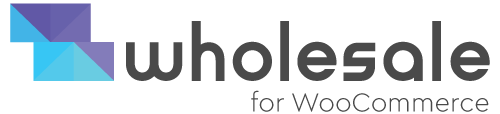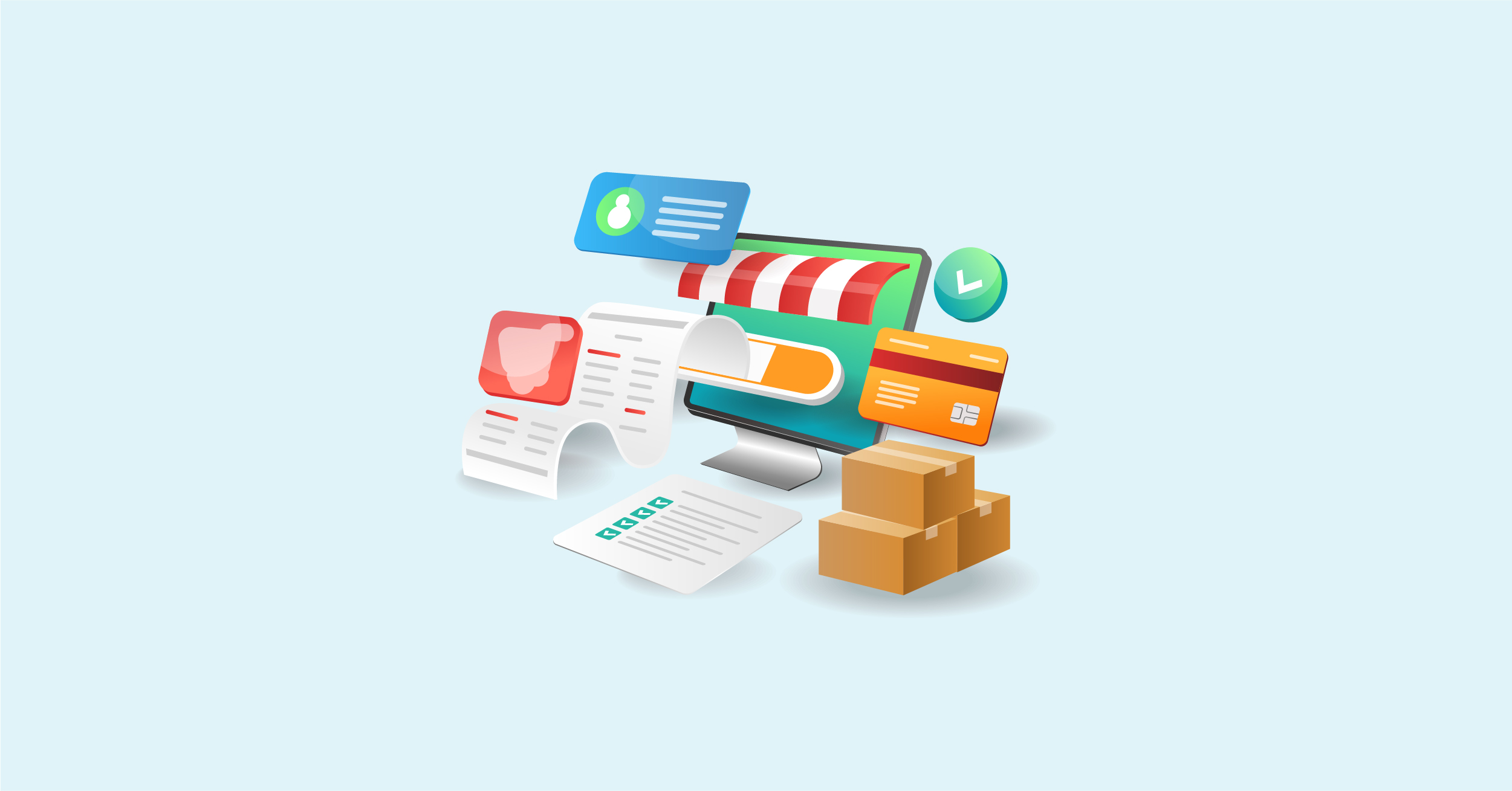Today, WooCommerce B2B owners are familiar with having in-personal order management data in their hands. Therefore, if you’re looking to keep up with your current market trends, it seems critical to streamline your B2B order management aspect for your wholesale store.
Have you experienced your inventory running out too frequently? Do your customers agree with how complex your current system is to use? Eventually, suppose your B2B business doesn’t exhibit any of these concerns. In that case, there are various reasons to examine and improve your order management system.
Hence, in this article, we’ll discuss how you can use the WooCommerce platform to manage B2B orders successfully as a B2B order system. We’ll go through some practical reasons why it’s a great time for you as an owner to invest in your store’s order forms.
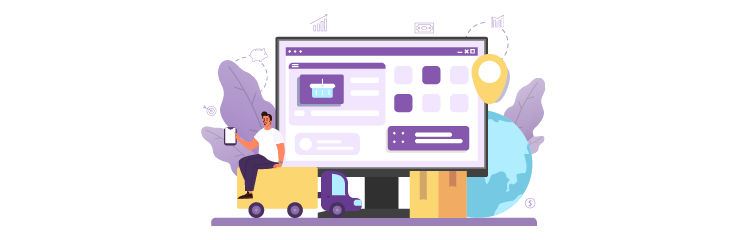
What is B2B eCommerce?
Today, B2B e-commerce is considered one of the most rapidly leveraged sales channels. In 2020, the worldwide B2B market segment was worth more than $14.9–15.00 trillion, or five times larger than the B2C market segment. Furthermore, according to the reports, B2B eCommerce will account for 17% of all B2B sales in the United States by 2023, covering up to $1.8 trillion.
B2B eCommerce refers to the working process of marketing and selling products between multiple businesses. So, theoretically, the business model differs from B2C in that it involves selling directly to existing businesses rather than end consumers. There are various types of B2B eCommerce, and you likely fall into one of the following categories:
- B2B2C (Business to Business to Consumer)
- Wholesale
- Distributors
- Manufacturers
The business models above work in multiple ways. However, you have one thing in common: the complexity of B2B orders.
What is B2B Order Management?
B2B order management is the practical approach to tracking and maintaining the fulfillment of procedures for the orders placed by interacting with your potential customers. It entails keeping track of each order and managing the relevant customer information.
Conversely, any platform, software, or tool used to centralize and monitor orders, inventory levels, and shipments is regarded as an order management system. Some of the five basic types of order management systems are:
- The backend of your online store.
- Google Spreadsheets
- Managing Order Management Systems Independently
- Enterprise Resource Planning (ERP) Software.
- Managing Retail and B2B Activity Platforms
However, this is not a viable long-term option for the most accurate B2B businesses to pick between the spreadsheets and the backend to manage sales and revenue. Because if you start to process more than 100 orders daily, you’ll want and need a more automated solution to keep up with the demanding role.
What is a Bulk Order for WooCommerce?
The Bulk Order Form for WooCommerce is a powerful and robust WooCommerce extension that provides you with simple and easy ways to list your products simultaneously. This enables you to customize your product tables without any professional help at your end.
Using the Bulk Order Form for WooCommerce, you could make a simple, flexible, and responsive table of products that includes search fields, sorting, pagination, filters, and vice versa. This would be helpful.
Bulk Order for WooCommerce Features
Some of the features of Bulk Order for WooCommerce include:
- Product Table Builder (Drag and Drop) – Drag and drop columns into the dotted box.(The dotted area will be highlighted on the front-end screen).
- View with a Completely Responsive Design – Tables are completely responsive and will instantly adapt to fit multiple screen sizes.
- Sorting and filtering options – Advanced search options consist of a filtered dropdown list. (Customers can simply filter by a category, color, tag, or product size).
- Search Functionality – Add search functionality that assists users in finding products via the title, SKU, and when they are available or out of stock.
- Bulk Order Tables for Variable Products – Highlights the bulk variation tables on multiple variable products’ single page.
- Add-on Displays on Customization Settings – Add-ons in the product table can be highlighted in the horizontal or vertical.
- Several Pagination Options – If you have multiple pages, you need to choose how to display the pagination option in the product table.
- Customization of Columns – Displays the additional columns, including SKU, weight, dimensions, stock, tags, and many more.
- Complete Product Data Control – List multiple products based on category, tag, status, custom taxonomy terms, custom field value, or data (dates are based on day, week, and/or month).
- Adaptable add-to-cart button – Instantly enables customers to add items to their cart.
How do you set up and configure bulk orders for WooCommerce?
Following are the steps required to set up and configure Bulk Order for WooCommerce:
Step # 1:
Download the. ZIP file from your WooCommerce account.
Step # 2:
Go to WordPress Admin, click on Plugins, click on Add New, and Upload Plugin using the downloadable file with Choose File
Step # 3:
Click on Install Now and Activate the extension.
Step # 4:
Go to Bulk Order Form for WooCommerce
Step # 5
Go to General Settings and make changes as per your preferences.
Step # 6
Click on Save Changes
Installing Bulk Order Form for WooCommerce?
Below are the steps to install Bulk Order Form for WooCommerce:
Step # 1:
- Login to your WordPress Admin Panel.
Step # 2:
- Navigate to the WordPress Admin Dashboard, Click on Plugins, and Click on Add New.
Step # 3:
- Click on the Upload Plugin button on the top left corner of your screen.
Step # 4:
- Click on the Choose File button in the box displayed below.
Step # 5:
- Choose the ZIP file that you have downloaded and upload it.
Why Use Bulk Order Form for WooCommerce?
Following are the use cases that are applicable for using the Bulk Order Form for WooCommerce:
1. Intuitive search options and filters
It enables you to showcase advanced search options to your users, constituting a filter by category, tags, color, or product size.
2. Shortcode Supportability
It enables you to configure and set up your product tables on the settings page. Also, you can use the shortcode to place them on any site page.
3. Build product tables via drag-and-drop functionality
Drag and Drop Functionality enables the user to build a WooCommerce product list view with the help of customizable columns
4. Add informative columns to product tables
You can incorporate additional columns to your product tables for multiple information, i.e., SKU, weight, dimensions, and stock. This information will be highlighted on the front-end screen by the user.
5. Multiple pagination options
When you have multiple pages, the user selects how to display the pagination option in the product table.
6. Search Functionality for out-of-stock items
Enables the user to integrate search functionality that helps users search for the products with the help of title, SKU, and whether they are in or out of stock.
7. Highlights Settings Customization for add-ons
The available add-ons in the product table can be showcased in horizontal or vertical order.
8. Display or hide product table from non-wholesale or retail user roles
You can easily disable the visibility of the product table for non-wholesale or retail user roles. If you’ve enabled it, the registered users will be allowed to view product tables after logging in.
9. Bulk Variations on the Single Product Page
Highlights the bulk variation table on any variable products on the single page.
Ending Notes
In a nutshell, the use of Bulk Order Form for WooCommerce is rapidly increasing in multiple sectors such as FMCGs, wholesale, and online eCommerce stores. Hence, the aforementioned discussion highlights how to install, set up, and use the Bulk Order Form for WooCommerce.
To know more, read the technical documentation here.