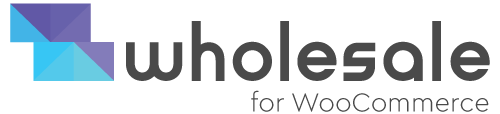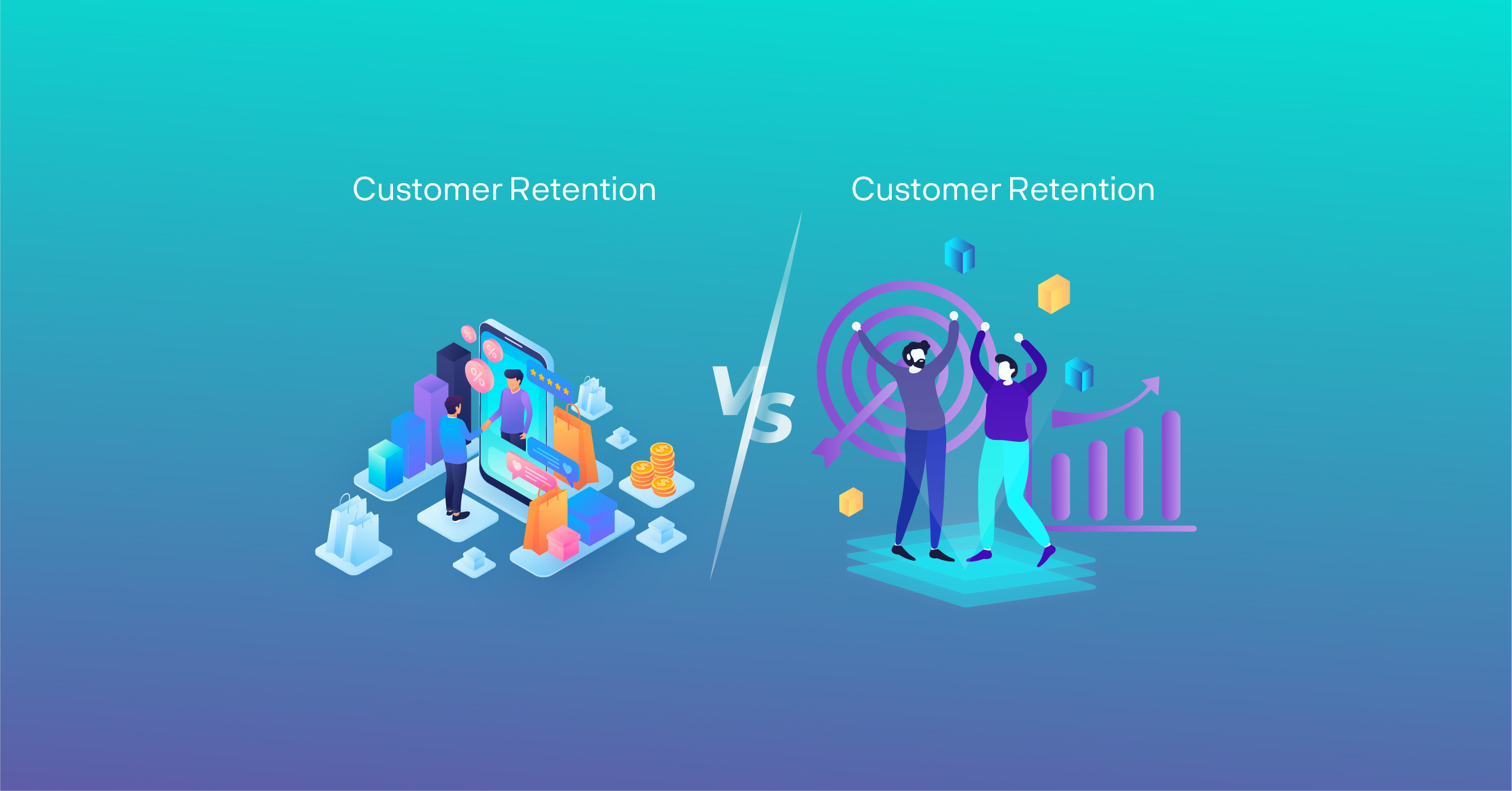Do you want to build a hybrid store using the WooCommerce platform? WooCommerce is the world’s most popular eCommerce platform. It is a flexible, efficient, cost-effective, and easy-to-manage platform for beginners and tech starters.
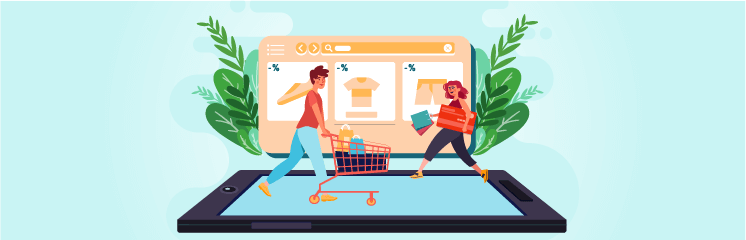
However, most beginners feel a bit intimidated by the idea of leveraging WooCommerce themselves. Certain users struggle to find out how to get initiated with WooCommerce and what seems to be the proper way to set up WooCommerce.
In this quick guide, we’ll help you create a hybrid shop on WooCommerce with step-by-step instructions. We will also share WooCommerce resources such as best WooCommerce themes, WooCommerce SEO tips, and other helpful resources to boost your online store to the next level.
Today, the most commonly asked question is, “how does it take to build an eCommerce store for WooCommerce?” How about if I want to sell to both B2B and B2C customers?
Although, it depends on the sole aspect of your operational procedures. If your business’s overall result is to increase revenue without building two separate WooCommerce stores for your niches, i.e., B2B and B2C, then the ideal solution would be to transform your current eCommerce into a hybrid store. It seems to be efficient and simplistic, maybe more than you would think, and we are here to tell you here
The following steps will be discussed as described below:
- Domain Purchasing
- Hosting Provider
- WordPress Installation
- Plugins Installation
- Theme Customization
- UX/UI Development
- Contact Forms
- Gamification Systems
- Payment Methods
- Social Media Widgets or Forums
Setting up a Hybrid Store for WooCommerce
The initial setup is to create a compelling and profitable hybrid eCommerce store. Once you have installed a WooCommerce platform for your online store with a specific dimensional approach to selling products or services either in B2B or B2C, installing Wholesale for WooCommerce & WooCommerce subscription extension enables you to deal with wholesale and retail customers at the same timeframe.
Read our another detailed blog on how to set up a hybrid store using Wholesale for WooCommerce extension: https://wholesaleplugin.com/blog/how-to-build-an-ecommerce-b2b-b2c-hybrid-shop-for-woocommerce/
● Wholesale for WooCommerce
Wholesale for WooCommerce is a WooCommerce extension that provides the ability to display wholesale rates and prices that are only visible to your wholesale customers. If you simply sign up your wholesale customer in a dedicated wholesale area and still take care of your regular customers all at the same time?
In simple terms, wholesale for WooCommerce helps WooCommerce store users create and manage wholesale pricing plans, multiple wholesale user roles, and much more
Wholesale for WooCommerce Prominent Features:
- Perfect for hybrid B2B & B2C businesses – Enabling users to deal with wholesale products and bulk price rates.
- Build a Private Wholesale WooCommerce store – Enable password-protection with your wholesale or private members region and publically hide products.
- Build a Remaining Income Stream – Generate remaining payments from your wholesale customers via subscription plans.
- User-Friendly Back End Interface – This allows you to manage your entire wholesale store’s configurations and settings.
- Optimized & Developer Friendly – It’s a lightweight extension that is well-documented and optimized based on everyday users’ needs.
- No Coding Needed – Gives you the all-inclusive business solution that comes well-equipped with extensive B2B functionalities
Wholesale for WooCommerce Exclusive Features:
(a) Custom User Roles & Role-Based Pricing
- Create and manage multiple wholesale user roles;
- Manage wholesale prices for single or variable products with ease;
- Define different prices and discounts for wholesale customers as per their user role;
- Control product visibility (control product visibility settings specifically for wholesale user roles);
- Global-based, category-based, and product-based discounts;
- Filter and sort orders from wholesalers and retailers;
- Default Multiple user role dropdown;
- Support for simple or variable products.
(b) Wholesale Registration Form
- Advanced registration form builder with drag-and-drop functionality;
- Add lists, autocomplete, date, checkboxes, radio buttons, and other selectable options;
- Add and edit headings, text paragraphs, and text areas;
- Customize input and extra fields – Help Text, Placeholder, Label, Name, Value, and Max Length.
- Approve/Reject registration requests – Manually or Automatically;
- Email notifications to the admin and user after the approval/rejection of the registration request;
- Override WooCommerce’s default registration form with the advanced wholesale registration form;
- Embed your registration form on any page or post using a shortcode;
- Custom CSS option In registration form;
- Add custom fields on the registration form, My Account & Checkout page
(c) Tax, Shipping & Payment Management
- Tax-Exemption (exempt wholesale user roles from paying taxes);
- Tax ID option in Billing Address;
- Enable or disable payment methods as per user role;
- Enable or disable shipping methods as per user role;
(d) Private Store for Wholesale Customers – Hide Wholesale Products & Prices
- Hide wholesale prices and products for non-logged-in or guest users on the shop page;
- Restrict access and control who can view your wholesale store;
- Enable password protection on your wholesale-only store;
- Hide wholesale prices and products for certain users or user roles;
- Optionally restrict any product category’s visibility;
- Disable coupon codes for wholesale customers so only retailers can use them;
- Restrict product visibility for specific customers so that items can be purchased by retail customers only;
- Restrict product visibility from single or multiple wholesale user roles;
- Restrict product category visibility – save time from customizing product visibility settings individually;
(e) Other Unique Features
- Set minimum order quantity limits as per your requirements;
- Add-to-cart minimum quantity restrictions;
- Set minimum order quantity limits as per your requirements.
- “Retailer to Wholesaler” upgrade option on My Account page.
- Compatible with Currency Switcher for WooCommerce, Bulk Shop for WooCommerce & Bulk Variation Forms;
- Integration With WooCommerce Subscription Products;
- Create Variable Subscription products to sell products with variations;
- Automatically change your customer’s user role after they buy a Variable Subscription;
Wholesale for WooCommerce extension is compatible with
- WooCommerce Subscription Products (You need this extension for developing a hybrid store)
- Bulk Order Form for WooCommerce
- Bulk Variation Forms
- Currency Switcher for WooCommerce
- Quote for WooCommerce
After selecting Wholesale for WooCommerce & WooCommerce Subscription extensions, you can proceed to the following steps to build a hybrid store:
1. Choosing a Suitable Hosting Domain
Online stores often require large bulk orders to set up wholesale pricing for bulk purchasers and retail prices for relevant customers. You need to identify your WooCommerce or WordPress site metrics to ensure consistency, durability, and reliability to choose a proper domain hosting to set up your hybrid store on the woocommerce platform.
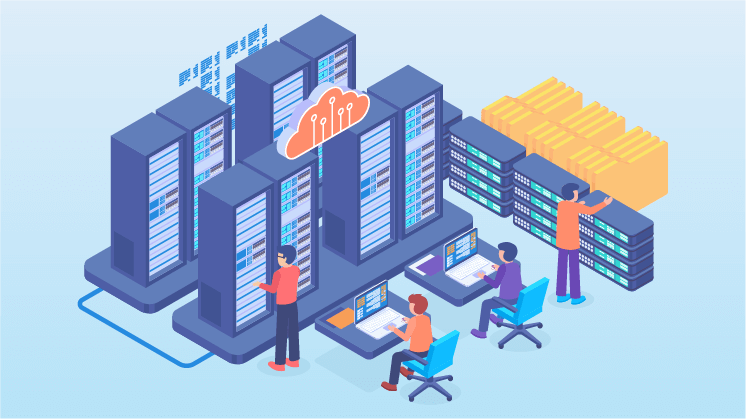
In general terms, a web host keeps your website files and makes your site visible online when someone types in your site address, named URL. (i.e., wpexperts.io is our URL). Suppose a host is similar to the physical location where you’ll be leasing space to create a hybrid store.
Choosing the right host requires a sufficient amount of research and understanding of the hosting providers. The critical factor is to make a shortlist of hosting companies based on the particular criteria below and comparing several options to fit the best possible accuracy for building a hybrid store on the WooCommerce Platform.
2. Simplistic & Effective Website Hosting
As per our considerations, the effective procedure of maintaining and managing website hosting for WooCommerce requires sufficient scalability, updates, improved security, and performance metrics to utilize the hosting services for the WooCommerce platform effectively. WooCommerce can be used to build an online storefront of any type or multiple sizes. For several eCommerce ventures, general shared hosting provides all the support and vacancies required for the site’s performance. With this kind of hosting, your WooCommerce-enabled WordPress site shares a specific space on a particular server with hundreds or absolutely thousands of sites built with a wide variety of website builders and platforms.
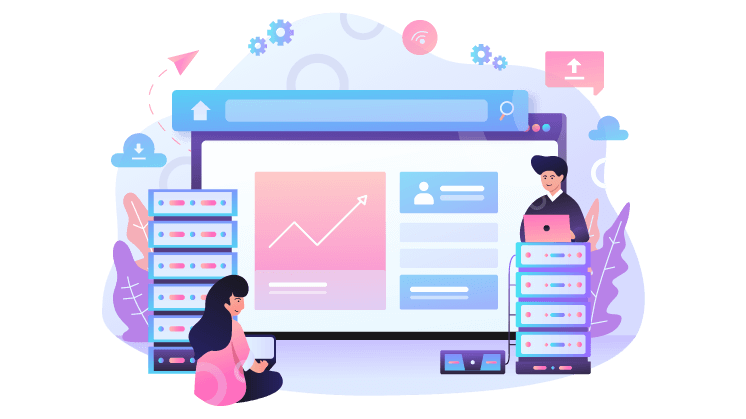
Considering the general shared hosting environment, broad-based support is also available for issues related to multiple platforms used by the hosting consumers. However, support staff might not have the in-depth understanding and knowledge to resolve complicated issues associated with a WooCommerce site. In such circumstances, users can install and manage the overall aspects of WooCommerce on their sites based on their personalization and association.
If you want to help, users can take full benefit of WooCommerce assets and features, although certain leading web hosting services provide specific WooCommerce hosting alongside other types of hosting packages that include general shared hosting. Furthermore, WooCommerce hosting is specifically designed to provide support. Additional functionality users need to build a scalable eCommerce-based site with no website design and development requirement, such as general website hosting services. The available packages of WooCommerce hosting are encapsulated in multiple formats that encompass basic hosting that offers multiple site setups and on-demand maintenance to the users to manage hosting and virtual private service options that provide an enormous amount of service, privacy, and security parameters.
3. WooCommerce Installation on Generic WordPress Platform
The installation of WooCommerce on a standard WordPress site requires a sufficient number of users to combine the WooCommerce plugins along with plugins, themes, extensions, and other relevant plugins to build an intuitive look and functionality of a WooCommerce website, although WooCommerce hosting packages usually come integrated with the essentials that are already built-in and ready-to-use.
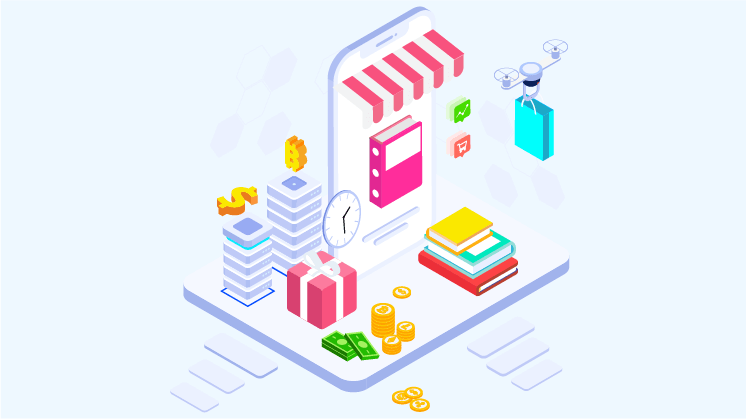
Several hosting providers, such as HostGator, BlueHost, WPEngine, and CloudWays, offer WordPress installation on your websites. They are official WordPress hosting service providers that are affordable and suitable for building a WooCommerce-enabled site that caters to all the WordPress platform’s essential instances.
Users have to log into their BlueHost hosting service provider account, and they will find a WordPress option in the My Sites section of the BlueHost dashboard.
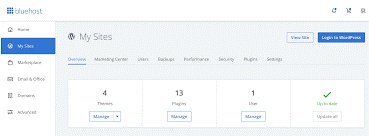
The significant advantage of the aforementioned domain hosting provider is that it allows you to get started building your websites. Once you have purchased domain hosting, you can instantly install WordPress under your domain name when needed.
Elsewhere, you can manually download WordPress on your local computer using the WAMP service and make your site visible.
Here is the guide to installing WordPress; you can follow the mentioned steps:
Extensions Installation (Wholesale for WooCommerce & WooCommerce Subscription)
If you want to install a plugin on your WordPress website, the overall process is made relatively easy, and it takes not more than five minutes.
The installation procedure for any WordPress plugin on your WordPress website is effortless. Initially, you need to sign in to your WordPress admin account dashboard. After you have successfully logged in, navigate to the ‘Plugin’ option and click on the ‘Add New’ option.
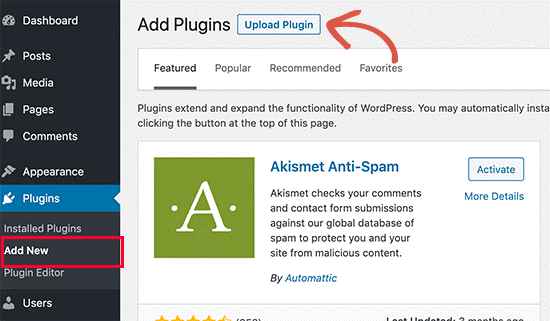
The next step is to navigate to the plugin library, where you can search for your chosen plugin, then click on the “Install Now” button and Activate it later.
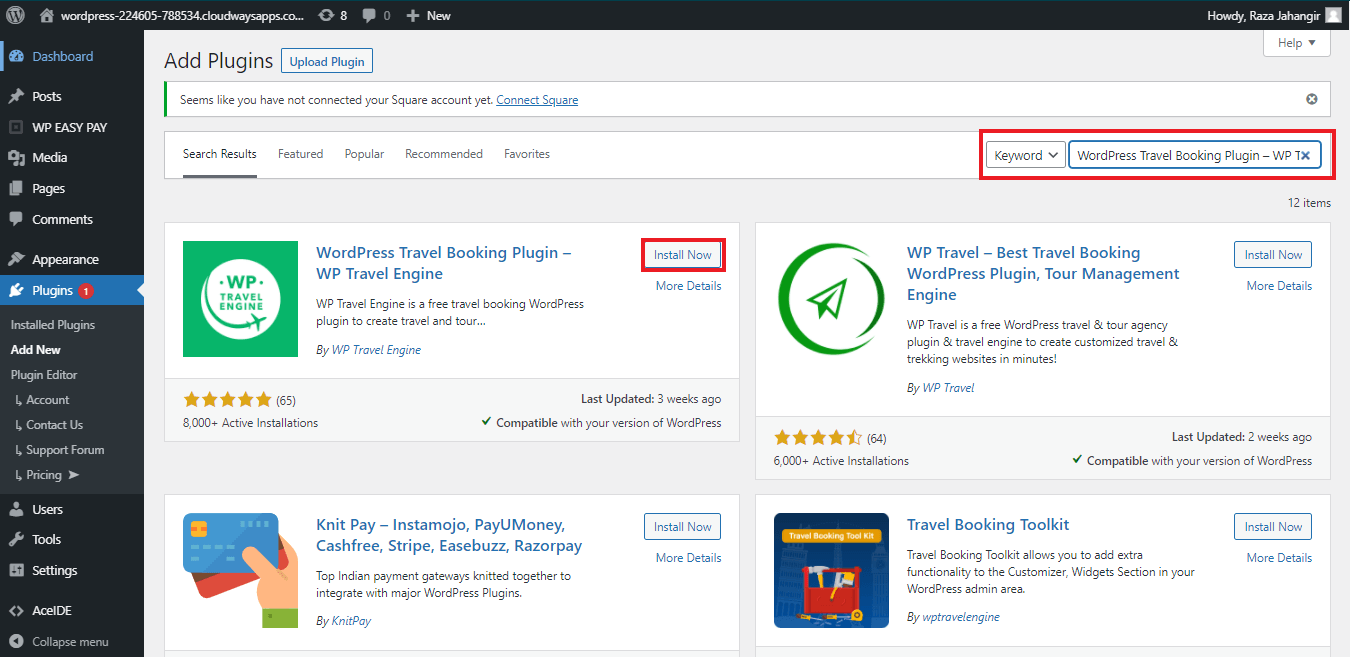
To install Wholesale for WooCommerce on your WordPress-enabled site, you need to follow the following steps:
- The primary step is to download the zip file from your WooCommerce account.
- Go to WordPress setup to Install.
- Click on the ‘Upload Plugin’ option.
- Click ‘Choose File’ and Select Wholesale for WooCommerce Zip file
- Click ‘Install Now’ and Activate the Package.
Read the complete installation instructions here:
4. Choose a Theme for Your Hybrid Store
If you’re opening a hybrid store, the foremost step is to choose a WordPress theme to identify and define your site’s design layout and templates.
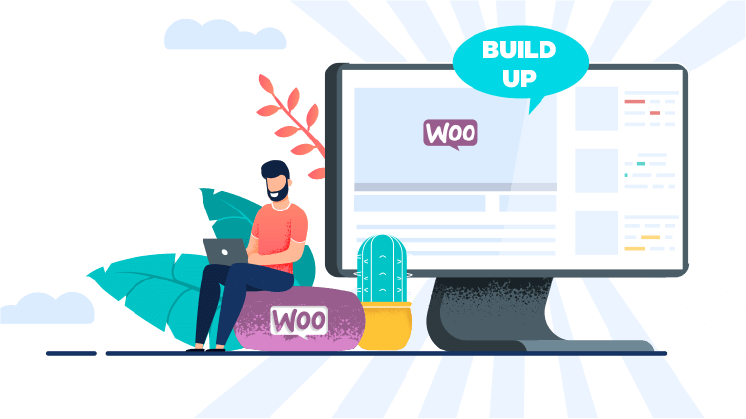
There are various options from multiple sources, and they differ in terms of quality and effectiveness. How do you want to make the right preference for your hybrid store? Get started with core understanding, predictive and logical reasoning, how your theme will be essential for your hybrid store, the key characteristics of a good theme, and how to start searching for your design aesthetics, user experience, and interface parameters.
It takes around multiple seconds for someone to build an impression about your website that affects whether they’ll leave, stay, or eventually buy a product. As your theme automatically impacts the website design, and it highly impacts the starters’ impression. Hence, a great theme leverages you to browse and purchase multiple parameters.
However, a theme isn’t only about a design. And it also plays a vital impact in market conventions, conversion optimization, and vice versa. Hence, a slow, inadequate, difficult-to-use, complex website performs poorly in terms of search results and doesn’t generate a sufficient number of sales and revenue – your theme beholds all around!
In the WordPress Platform, there are a wide variety of default themes for the users, and the initial step is to navigate to the bottom left option, ‘Appearances,’ and click on ‘Themes,’ as shown below in the screenshot.
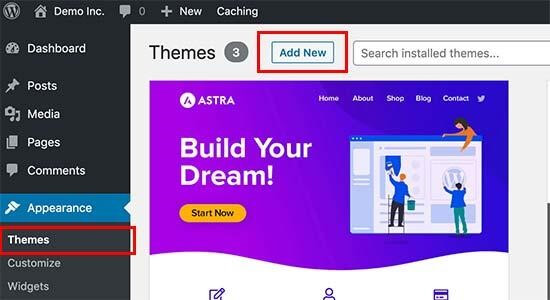
Furthermore, you can easily activate any pre-installed theme available in your theme’s library. Likewise, you can find any theme via typing in the search bar, or if you have any pre-existing theme installed on your laptop or PC, you can click on the ‘Add New’ button and upload your desired theme.
If you want to customize your theme as per your personalization, you can instantly navigate to the ‘Appearance’ field and select the ‘Customize’ option via the drag and drop, and you can easily modify your theme based on your preferences.
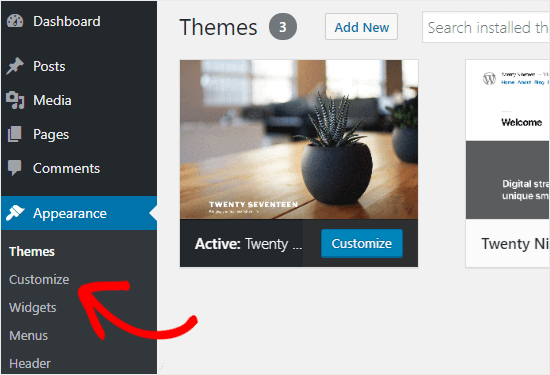
You can also customize any pre-installed WordPress themes on your website even when they are not activated. This enables you to see a live preview of the particular theme and make alterations before the activation process.
All you need to do is navigate to “Appearance” and click on the “Theme” page. Next, navigate your cursor over any of the pre-installed themes and click on the “Live Preview” button to open the WordPress theme.
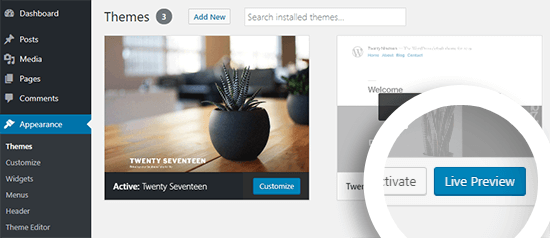
Also, you can see the “widgets” option in the “appearance” section; in this way, you can effectively maintain your widgets such as footer, posts, pages, etc.
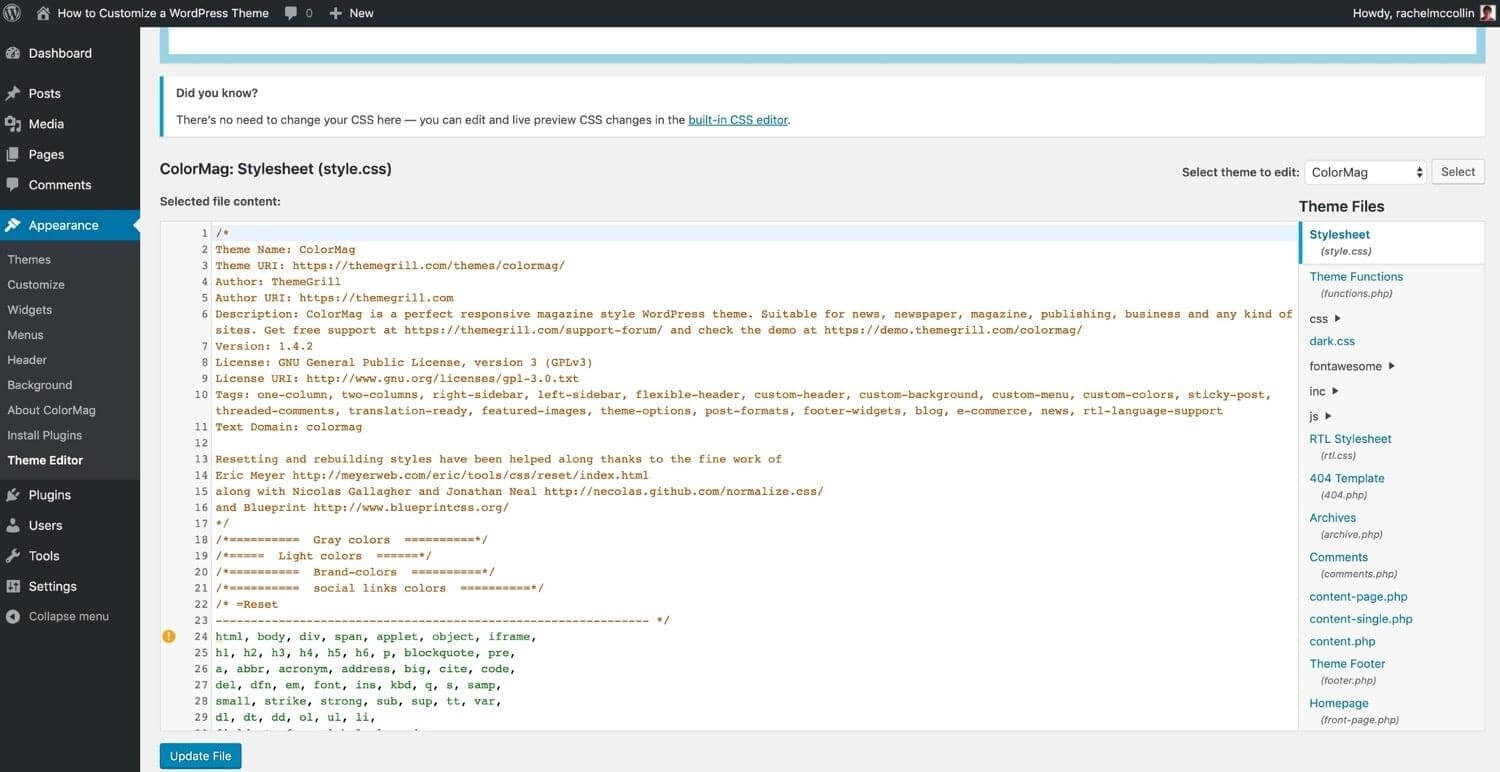
Users can also write custom codes and incorporate styling via applying amendments in the theme files. If you want to do so, hover to the “theme editor” option.
5. Custom UI/UX Personalization
To make a satisfying customer journey rewarding, always ensure that your online, hybrid store follows the best UI/UX design practices that include customer-centric and voice search, facial recognition, horizontal filtering, infinite scrolling, pagination, and loading more buttons.
In this digital world, website users are always accustomed to seeing and interacting with modern and intuitive user interfaces. Several feature-rich plugins are offered that will help you to build a visually appealing and completely functional website. The following are the key aspects that explain the pros of creating custom UI/UX design aspects.
- Create nested menus
- Implement customizable popups
- Create eye-catching timelines
- Showcase your media platforms via sliders and carousels.
- Prioritizes customization options, i.e., themes and media uploads
6. Contact Forms
A contact form is an essential asset of an online or hybrid store that enables users or visitors to allow multiple responses or help you contact you, in any case, to get help from your professionals.
Let’s take a look at Gravity Forms; it’s an intuitive and reliable tool for building advanced forms on your WordPress or WooCommerce-enabled site. Furthermore, it is also effective for managing a hybrid store such as Wholesale for WooCommerce to manage bulk orders via a bulk order form, which can also be categorized as a type of gravity or contact form.
If you want to integrate a contact form into a hybrid store, you must follow the steps mentioned below:
- Install the Gravity Forms (Premium Plugin) on your WooCommerce-enabled site to create an easy-to-use contact form.
- After installation, navigate to the separate section of forms in your enabled WordPress Dashboard.
- The next step is to head over to forms and click on create one.
- Add the form title, write a description, and then click on Create Form.
- After creating the form, you can see a list of options on the screen’s right-most side, including standard fields, advanced fields, post fields, and pricing fields. You need to drag and drop the files that you want to add to your contact form.
- After implementing the fields, click on Update Form.
- Now, head over to All Pages and create the contact page of your online store
- Add the title of the page and the description box, add a description and click on the Add form button for the form placement.
- Finally, click on the update button and then navigate your store’s contact page to view the form.
7. Implementing Gamification Tactics
Gamification is one of the best ways to promote user engagement tactics in your online store or any website that helps you convert your site visitors into loyal consumers.
Several Gamification tools and plugins are being used to make your website aesthetically appealing and user-engaging, such as myCred WooCommerce Plus, Spin Wheel for WooCommerce, Gamification for WooCommerce, and a lot more. That provides users with a fast-paced and fun-oriented environment to prosper engagement metrics of their site or hybrid store.
8. Adding Payment Methods
Payment Method is an integral aspect of any online store or a website because the payment gateway carries out all the transactions. Users can accept simple payments via integrating a payment gateway into your website or online store.
Multiple payment gateways can be easily integrated into your hybrid store or WooCommerce-enabled website. Some of them are WooSquare Plus, WP EasyPay, Square, and more.
9. Incorporating Social Media Widgets
Social media widgets play a vital role in making your website visually attractive and provide seamless ways to draw traffic to your online store or your WooCommerce-driven website via social media platforms and vice versa.
To incorporate the social media widgets, you need to follow the steps as explained below:
- Go to Plugins, Head over to Click on Add New, and search for any social media widget.
- Click on the Install Now Button and Activate the plugin
- Now, you’ll be able to visualize the menu image option on the left sidebar.
- Now, click on Appearance and head over to a new menu with the name”new social media widget.”
- Click on custom links and create custom URLs for social media.
- Now, expand the drop-down menu of each item and adjust the image size.
- Then, click on “Save Menu.”
- Reload your website and see your desired changes
Conclusion
In a nutshell, the guide mentioned above provides you with an in-depth overview of how to create a WooCommerce-enabled hybrid store, covering all the concepts and topics from the initial phase to the concluding points. Hence, this quick guide is a valuable asset for WordPress users who are taking a step forward into website management and building loyal online marketing tactics.