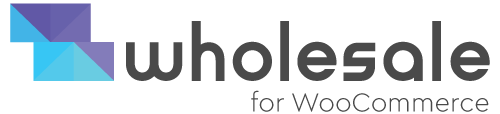FAQ'S
Ans: From your WordPress Dashboard, click on the Wholesale plugin tab followed by the Registration Settings option. You can simply enable the fields and set custom labels as per your requirements.
Ans: At the moment, you can change the text on your products’ price labels by going to the “settings” tab. You can change the size, color, and font of your product price labels by going to your main dashboard and selecting the “appearance” option. Then, select the “customize” option in the sub-menu and choose “Additional CSS”.
You will have to create, change and manage custom CSS to change the size, color, and font of your pricing labels.
Ans: Make sure that your users have only a wholesaler role to see wholesale prices. If there is any other role added with their wholesaler role, the user will not be able to view the prices.
Ans: Retailers must apply through the wholesale registration form to become a wholesaler. Until then, retailers will not be able to see wholesale prices on your WooCommerce website.
Ans: In this case, please clear the cache and check the registration form again in incognito mode.
Ans: You can view the uploaded files under the user profile section on your WooCommerce website dashboard.
Ans: You will have to copy and paste the registration form shortcode on the “my account” page in order to see the registration form.
Ans: Navigate to the Wholesale for WooCommerce Plugin, then go to the “requests” section. Here, you will see your user registration form list.
Select the user registration form and scroll down to the “Wholesale user role status” area. You can manually Approve or Reject by selecting the desired option.